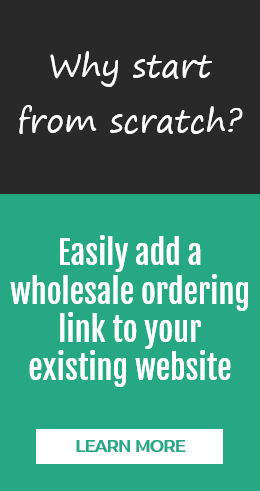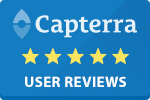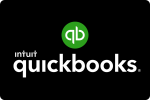When Intuit first launched the QuickBooks program way back in 1994, it was basically little more than a computerized bank register with barely any bells and whistles. Over the years the software has been continuously updated and improved into the fully functional accounting software it is today. But even those who have used QuickBooks since the beginning could still learn a thing or two about its powers. Here are six things you may not have known about how to get more out of your QuickBooks program.
When Intuit first launched the QuickBooks program way back in 1994, it was basically little more than a computerized bank register with barely any bells and whistles. Over the years the software has been continuously updated and improved into the fully functional accounting software it is today. But even those who have used QuickBooks since the beginning could still learn a thing or two about its powers. Here are six things you may not have known about how to get more out of your QuickBooks program.
1. Tweak Your Preferences
Anyone with your permission and passwords can open your QuickBooks file, but maybe you don't want to leave every financial detail of your business open to everyone. Preferences allow you to set who sees what in any one of 19 different categories (maybe more depending on which version you use), including bills, jobs & estimates, payroll, taxes and more.
You can also set your own preferences at one level and the Company Preferences at another. It's entirely up to you.
Bonus tip: Under the “Desktop View” under "Preferences," choose the “Company Snapshot” for your default desktop view. That way you'll see a summary of your business' revenues and expenses and profit and loss.
2. Create Custom Menus
By customizing the menus and icons in your QuickBooks' view, you can quickly and easily organize the reports you've modified as your favorites by clicking on the small heart icon listed under the report. QuickBooks will ask you to "name" your custom report and then will add it to the report list. You can also use the "Advanced" button under the preferences list under the view option to achieve the same result.
3. Use the Search Function Wisely
If you have a large company database, the search function may cause slowdowns when looking for a certain transaction. To speed things up, click on "Preferences" and then click on the "Company Preferences" tab. You'll see a box labeled "Indexing," where the default is set at 30 minute intervals, (i.e. QuickBooks saves all transactions every 30 minutes). However, indexing can cause slowdowns, which you can mitigate by choosing a longer time interval.
4. Customize Your Reports
No one will use all of the automatically generated information QuickBooks offers. You'll need to run certain reports regularly that will include more information than what you need. If the report is particularly long, you may want to modify it before you run the software to save time. Under “Preferences” click “Report” and find the “Prompt Me To Modify Report Options” box and check it to reduce both time and the amount of information you need to sort through.
5. Turn on Tips & Reminders for New Users
First-time users of QuickBooks are familiar with the pop up messages that are triggered whenever you perform certain actions. These popups give helpful tips for first time users, but once they've been triggered, they don't appear again. However, if you've got a new accountant or employee who hasn't used the system before, you can turn those reminders back on. Look under General preferences on the main preferences menu, and then click the “Bring back all one-time messages” box.
6. Add Multiple Products
QuickBooks allows you to add each product or service you offer, so you can enter your back-end costs and then calculate your profits when you make a sale. However, each item requires that you enter a lot of information. Save time by clicking on “Lists” and then “Add/Edit Multiple Entries.” This will open a spreadsheet that lets you enter items quickly and then import them into your company database.
QuickBooks Integration For Order Management
Are you a manufacturer, wholesaler or distributor? Want to get even more bang for your buck when it comes to QuickBooks? Adding Now Commerce online order management software can turn QuickBooks into a powerful tool for managing your order process. Made for your customers, sales reps and back office, give them the ability to access all account information and enter orders which get transferred straight to QuickBooks without reentering them. QuickBooks Order Management can be the key to simplifiing your order process. Check us out now!