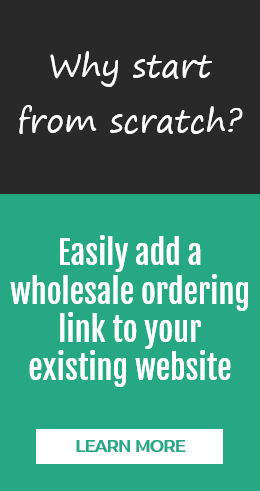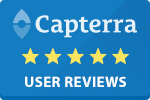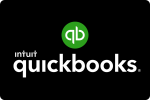QuickBooks is used by the majority of small and medium-sized businesses throughout the world, but many users ignore the full functionality that is available in this software system. If you are a wholesaler, manufacturer or distributor, mastering QuickBooks order management is one of the first objectives that businesses should have, since an efficient and streamlined sales order process for customer orders is the key to success in today's competitive environment.
QuickBooks is used by the majority of small and medium-sized businesses throughout the world, but many users ignore the full functionality that is available in this software system. If you are a wholesaler, manufacturer or distributor, mastering QuickBooks order management is one of the first objectives that businesses should have, since an efficient and streamlined sales order process for customer orders is the key to success in today's competitive environment.
Using the Sales Order functionality of QuickBooks Premier and Enterprise Editions is essential to order management for small businesses using this accounting software, and it is as simple as 1, 2, and 3.
-
Enter the Order
When a customer decides to place an order, entering a sales order in QuickBooks is essentially the business recording that it has promised to make that sale. There is no income yet generated, no inventory has been released, but it does create a placeholder that can easily be reviewed. A piece of inventory on a sales order is essentially flagged as "about to be sold" so that the company can track whether or not it will be able to fulfill all orders taken that day. QuickBook reports can be generated to show inventory levels, including on hand, promised, and ordered quantities not yet in-house.
-
Fulfill the Order
Fulfilling customer orders can be done one at a time, or in bulk, depending on the business. If there are multiple sales orders to complete, the Sales Order Fulfillment Worksheet can be used, but if there is just one, this step is done through the individual sales order forms. When a sales order is fulfilled, the inventory needs to be picked, packed and shipped. QuickBooks can help with each of these steps, by creating documentation for each step, such as pick lists, packing lists, and shipping labels. In the fulfillment step, the order is completed and the inventory is released to the customer, but the system does not yet have record of the inventory being gone or the revenue being tracked. QuickBooks has no record of the fact that the customer owes money or that the warehouse has been depleted in any fashion. This step is taken care of through invoicing.
-
Invoice the Order
QuickBooks records revenue generation and inventory depletion in the invoicing step. This is also when Accounts Receivable is impacted, creating an amount that is owed to the company by the customer. Using sales orders within QuickBooks allows for multiple orders to be invoiced on the same bill, which is beneficial for customers who may order many times but want only one bill per week for their own purposes. The opposite is also true. If a sales order is not able to be fulfilled completely (for example, some inventory is not available, but some is), it can be partially invoiced. This allows for greater accuracy in revenue figures and customer receivables.
There are many ways in which the Sales Order functions within QuickBooks Premier and Enterprise editions can make order management a far simpler endeavor than anticipated. Knowing what customers want, knowing if they've been shipped, and knowing when they've been invoiced creates a cycle of understanding about inventory management that is vital to the success of a business.
The Sales Order module of QuickBooks can also tie in directly with the Purchase Order, so that inventory management is linked with ease. If a sales order cannot be fulfilled because of low inventory counts, a purchase order can be generated on the fly.
As business grows and orders increase, there are also ways to navigate growing order entry demands on the company's staff, such as software add-ons, for customers and sales reps. These order management systems allow users to place orders, look up account information that is housed in QuickBooks and be able to import orders directly into QuickBooks with a click of a button. This provides even greater insight for customers and sales reps and removes much of the data entry burden on employees. To learn more click here.
Click to edit your new post...