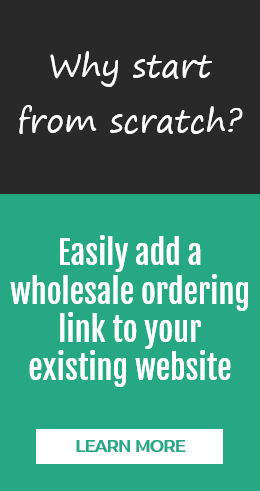Manage Sales Rep Portal Access
The Now Commerce Sales Rep Portal is designed to only let a sales rep see customers and sales activity for their own customers, based an the customer’s sales rep assignment in QuickBooks. Here are instructions for setting up your sales reps to use the Now Commerce Sales Rep Portal.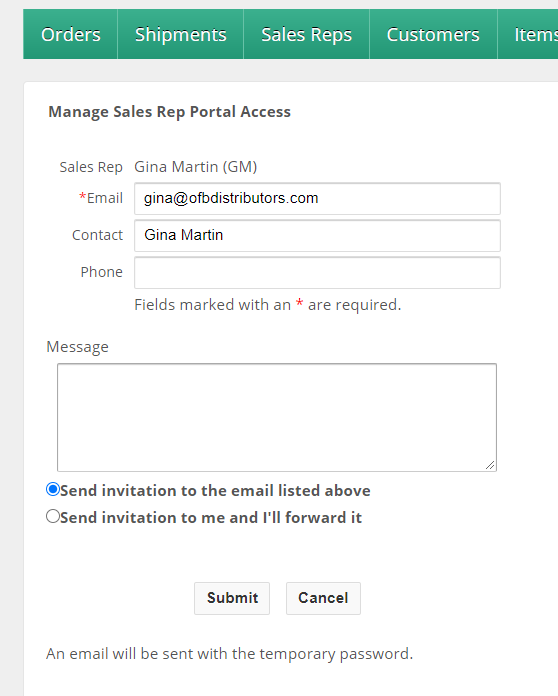 Manage Sales Rep Portal Access
Manage Sales Rep Portal Access
1. Go to Sales Reps > select a sales rep’s initials > Manage this sales rep’s portal access.
2. Verify that you have a valid email address for the sales rep. The email field contains data from the sales rep’s record in QuickBooks. If the email displayed is not correct or blank, you can change it on this screen. Note: Changing the sales rep’s information on this screen will not change it on the sales rep’s record in QuickBooks. If you want to be more thorough, you could change the sales rep’s information in QuickBooks first and run the QuickBooks Web Connector. This will then display the new information on this screen.
3. Provide a message to the sales rep (optional).
4. Select the invitation send method. Choosing Send invitation to the email listed above will send a Now Commerce system-generated invitation to the email address listed in the email field. Choosing Send invitation to me and I’ll forward it will send the invitation to your email address. We suggest using Send invitation to me and I’ll forward it. This will allow you to copy/paste the invitation details into your own email message to the sales rep.
5. Click Submit.