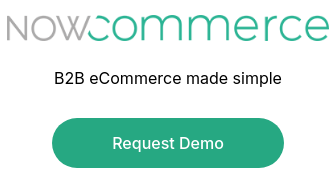QuickBooks is a cornerstone for the majority of small and medium-sized businesses globally, yet many users overlook the extensive capabilities this software offers. For wholesalers, manufacturers, and distributors, mastering QuickBooks order management should be a top priority. An efficient and streamlined sales order process is crucial for thriving in today's competitive landscape. Utilizing the Sales Order functionality in QuickBooks Premier and Enterprise Editions is vital for effective order management in small businesses, and it's as straightforward as 1, 2, 3.
 1. Enter the Order
1. Enter the Order
When a wholesale customer places an order, entering a sales order in QuickBooks is the business's way of documenting its commitment to that sale. Although no income is generated and no inventory is released at this stage, it establishes a clear placeholder for easy review. Inventory on a sales order is marked as "about to be sold," enabling the company to efficiently track its ability to fulfill all orders for the day. QuickBooks generates reports that provide insights into inventory levels, including quantities on hand, promised, and those ordered but not yet received.
2. Fulfill the Order
Fulfilling customer orders can be managed individually or in bulk, tailored to your business needs. For multiple sales orders, the Sales Order Fulfillment Worksheet is your go-to tool, while single orders are handled through individual sales order forms. QuickBooks streamlines each step of the process—picking, packing, and shipping—by generating essential documents like pick lists, packing lists, and shipping labels. Once an order is fulfilled, inventory is dispatched to the customer, but the system awaits invoicing to record inventory depletion and revenue generation. This crucial step ensures that QuickBooks accurately reflects customer balances and warehouse stock levels.
3. Invoice the Order
In the invoicing step, QuickBooks efficiently captures revenue generation and inventory depletion, while also impacting Accounts Receivable by recording amounts owed by customers. The flexibility of sales orders in QuickBooks allows multiple orders to be consolidated into a single invoice, catering to customers who prefer a weekly billing cycle. Conversely, if a sales order is only partially fulfilled due to inventory constraints, it can be partially invoiced, ensuring precise revenue tracking and customer receivables.
The Sales Order functionalities in QuickBooks Premier and Enterprise editions simplify order management beyond expectations. By providing clarity on customer preferences, shipment statuses, and invoicing timelines, businesses gain a comprehensive understanding of inventory management, which is crucial for success.
Moreover, the Sales Order module seamlessly integrates with the Purchase Order system, streamlining inventory management. When inventory levels are low, a purchase order can be swiftly generated, ensuring that your business remains agile and responsive.
As your business expands and order volumes rise, innovative solutions are available to manage the increasing demands on your team. Software add-ons for customers and sales reps offer a streamlined approach to order management. These systems empower users to effortlessly place orders, access account information stored in QuickBooks, and import orders directly with a single click. This not only enhances visibility for customers and sales reps but also significantly reduces the data entry workload for your staff.