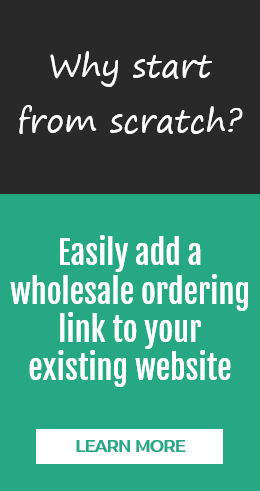Saving an Order as a Draft
Now Commerce allows users to save orders as drafts. This is helpful when a user is building an order but is not ready to submit it yet.

Customer Portal
In the Customer Portal, a draft is saved when the customer begins placing an order and gets to the review page and clicks Save Draft. A draft is also saved automatically if the customer begins placing an order and gets to the review page and leaves the page without clicking Submit Order, Save Draft, or Cancel Order.
If there is a draft order saved and the customer tries to place another order, they will be given the following message:
You currently have an order saved as a draft. You can open the draft, or you can delete the draft and start over. Select the appropriate button below.
- Open the draft and continue the order.
- Delete the draft and start a new order.
Company and Sales Rep Portal
In the Company (your view) and Sales Rep Portal, a draft is only created if you are placing an order and get to the review page and clicks Save Draft.
To see if you have any saved drafts (saved by Company or Sales Rep Portal users), go to Orders > Saved Drafts.
From this page, drafts can be opened, printed, or canceled/deleted.